The tutor can create subscription plans for courses from their Profile .The students can subscribe to the packages ( monthly/ six months and yearly) for courses, If the student cancels the subscription, it will be available until the expiry date. Admin can view the subscriptions created by tutor from the backend.
TUTOR
1. Tutors can post subscription plans for courses on the platform from their profile.
2. There will be a tab for subscriptions on the dashboard or profile page.

OR
There can be a pricing tab inside the course Manager to create subscription plans for course.
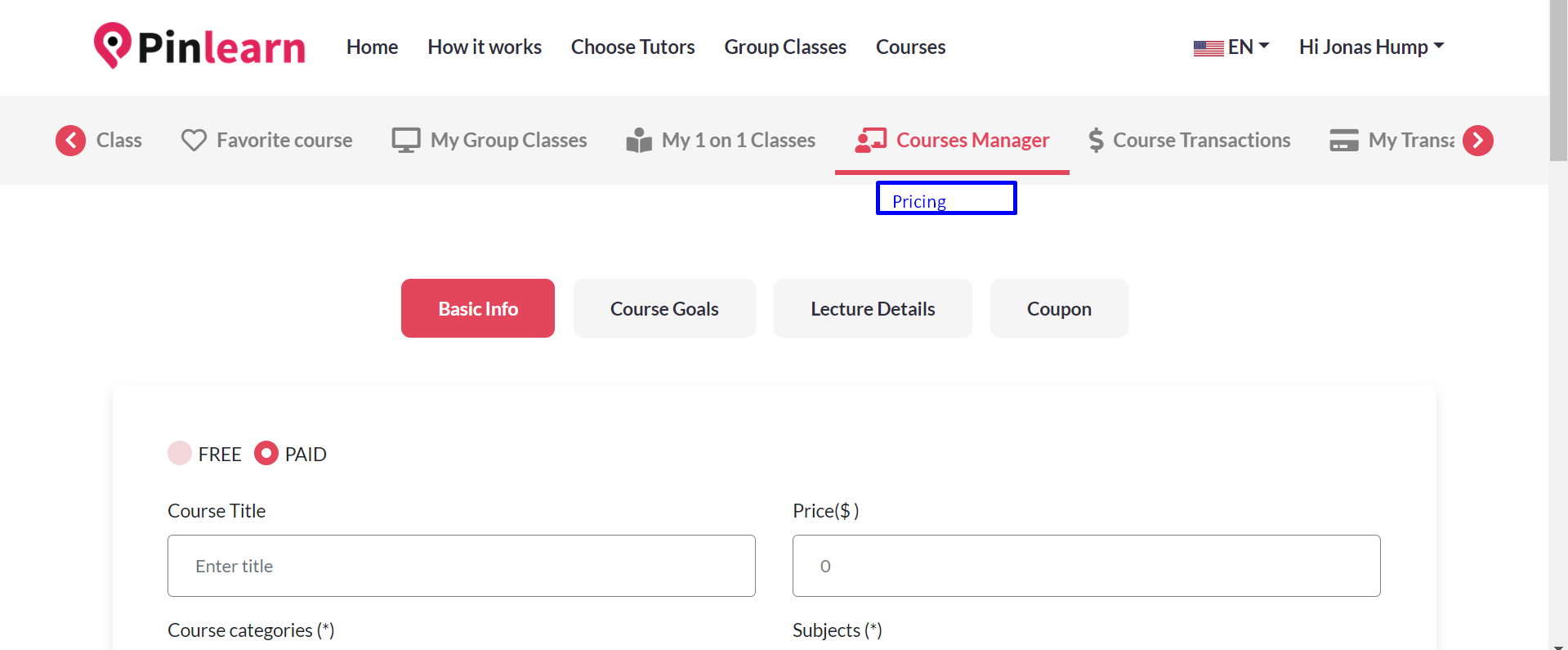
3. The tutor can create free and paid courses on the course manager, but for both the price input input field be removed ( as only if students subscribe to the course, they can enroll)
4. Tutors can create and view subscription plans.He can set the price, name for the subscription plan for courses.
-Type of subscription
-Price
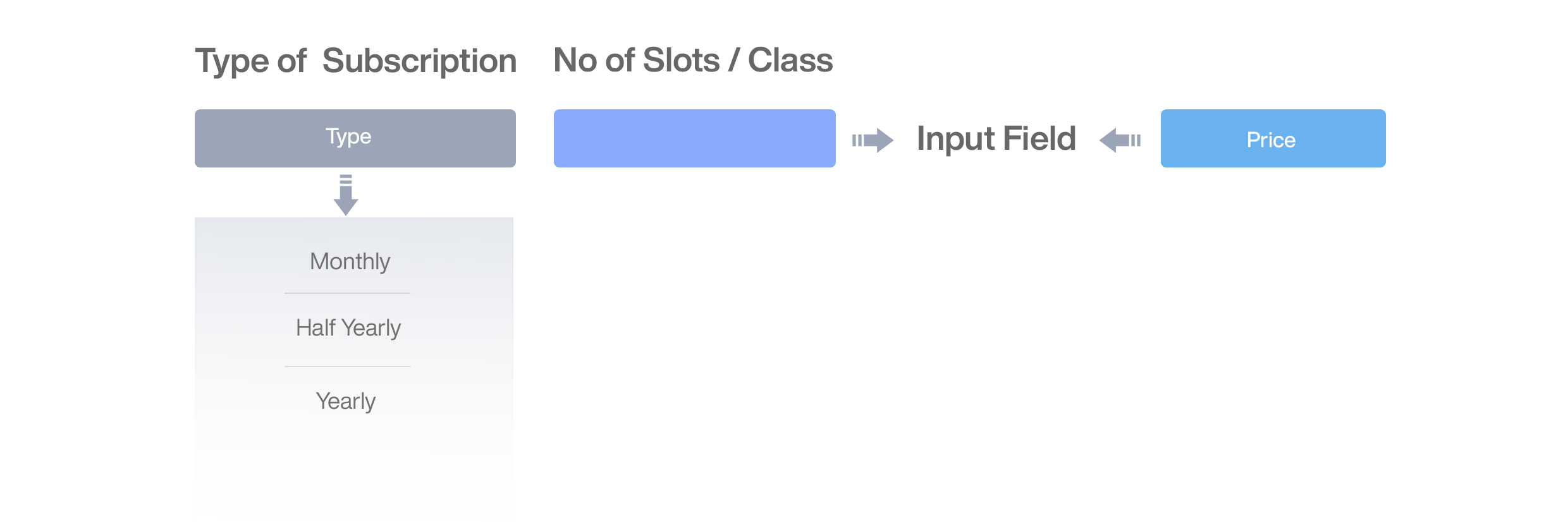
5.The tutor can view the type of subscription and details of the subscribed users.
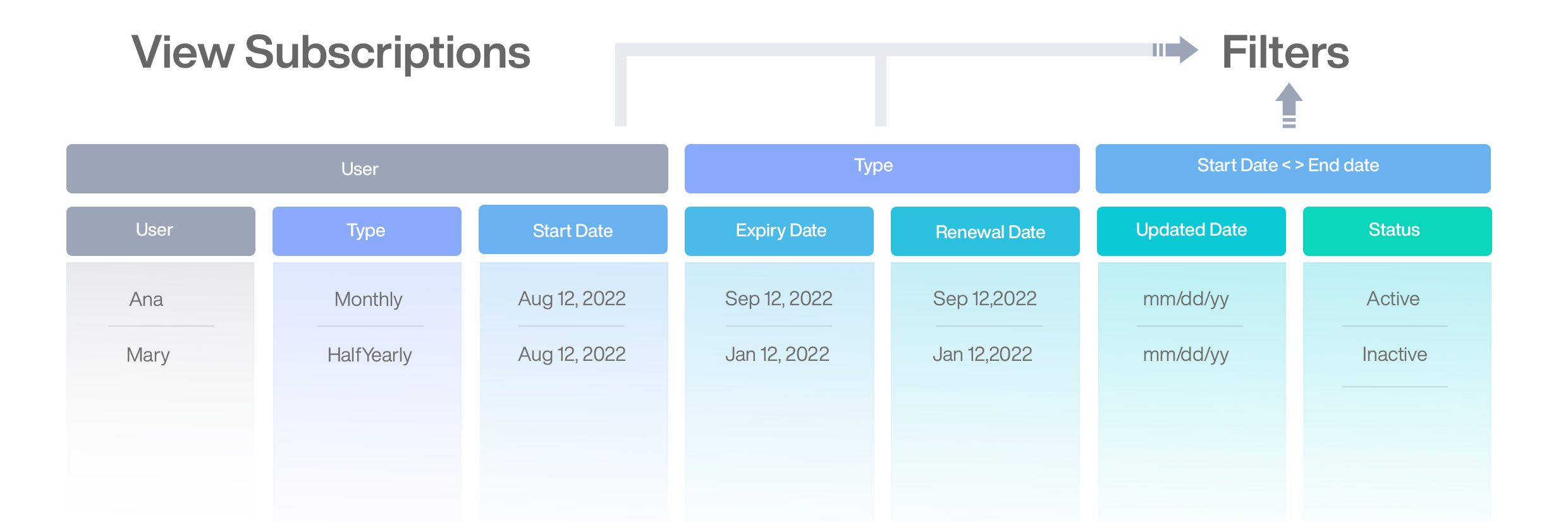
6.Tutors will be notified if the user has cancelled their subscription in email and also status of the subscription of the user will be inactive
7. Once the subscription is purchase by students for course, the tutor will receive email notification and the earnings will raise immediately as usual ( tutor earnings – the admin commission).
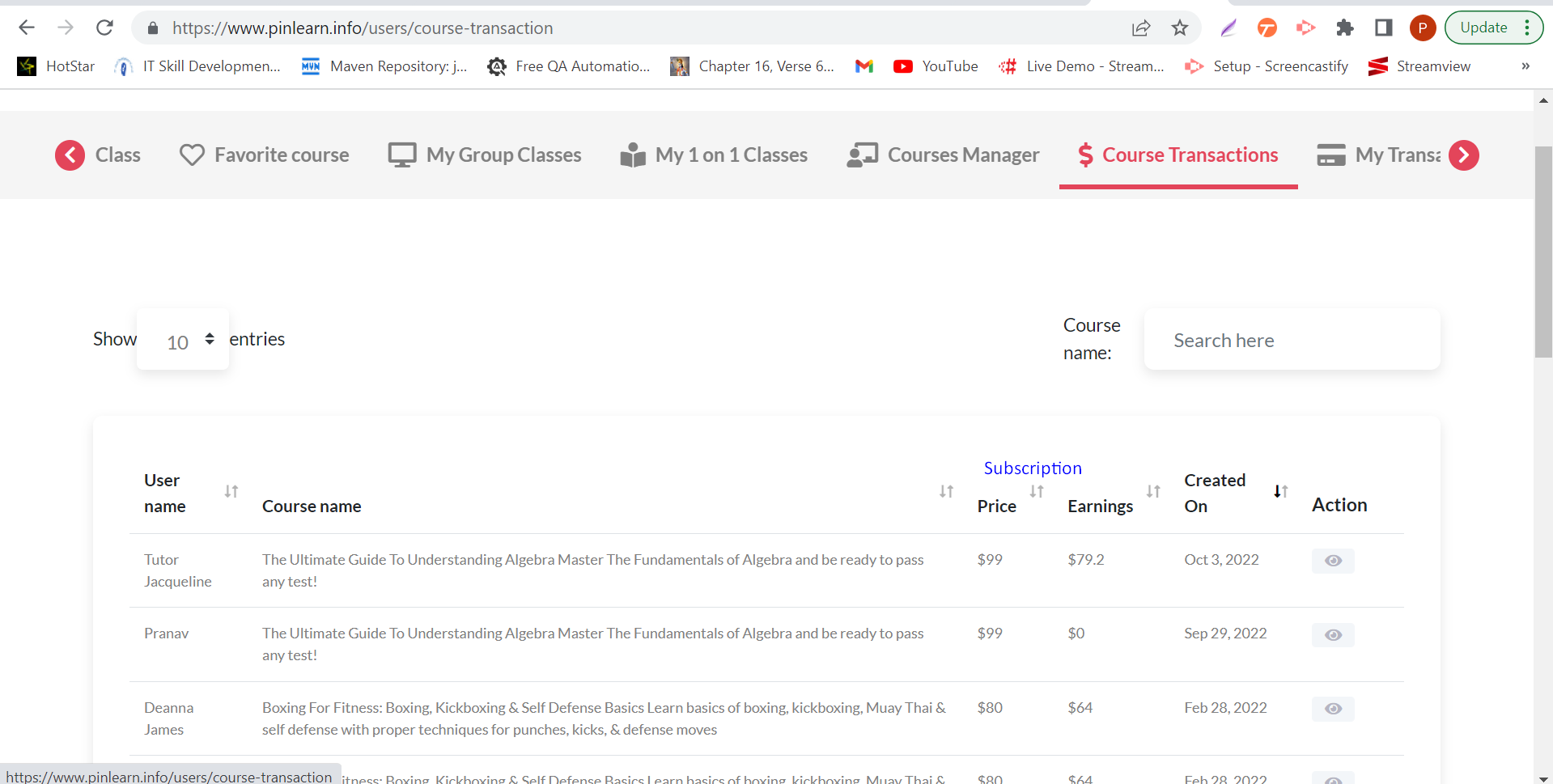
STUDENT
1. Students can view the subscription plans from the tutor page subscription plans for Courses.
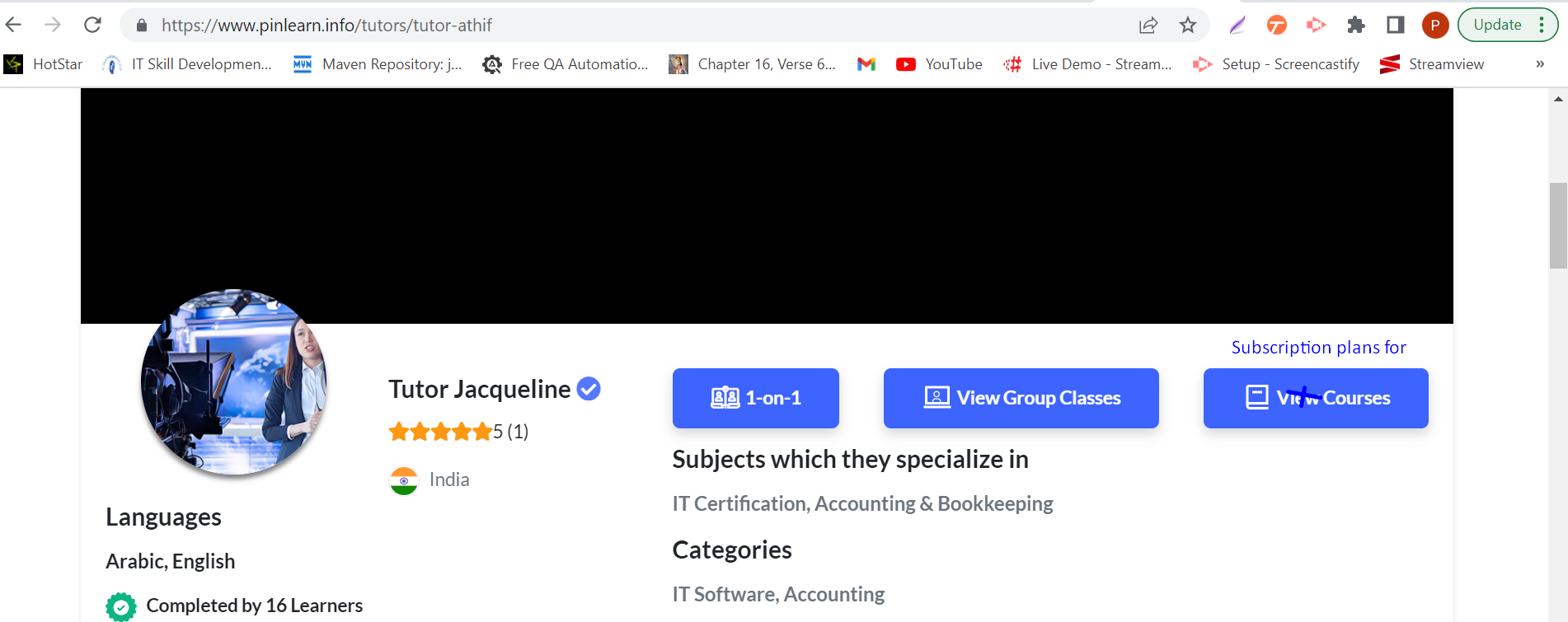
2. Students can view his subscription plan and it’s details.(students can deactivate and activate the plan anytime they want. If the user cancels the subscription, the plan will be active till the expiry date)
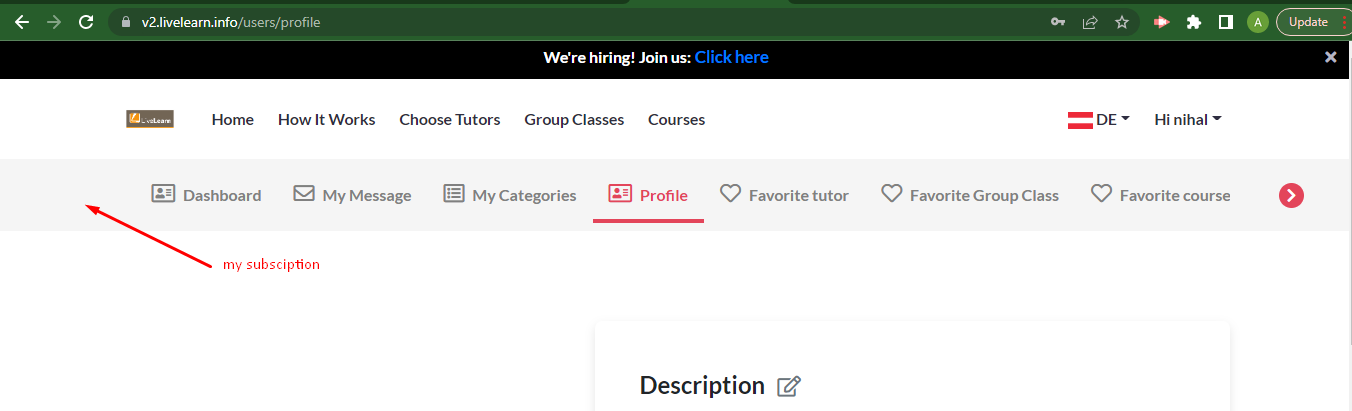
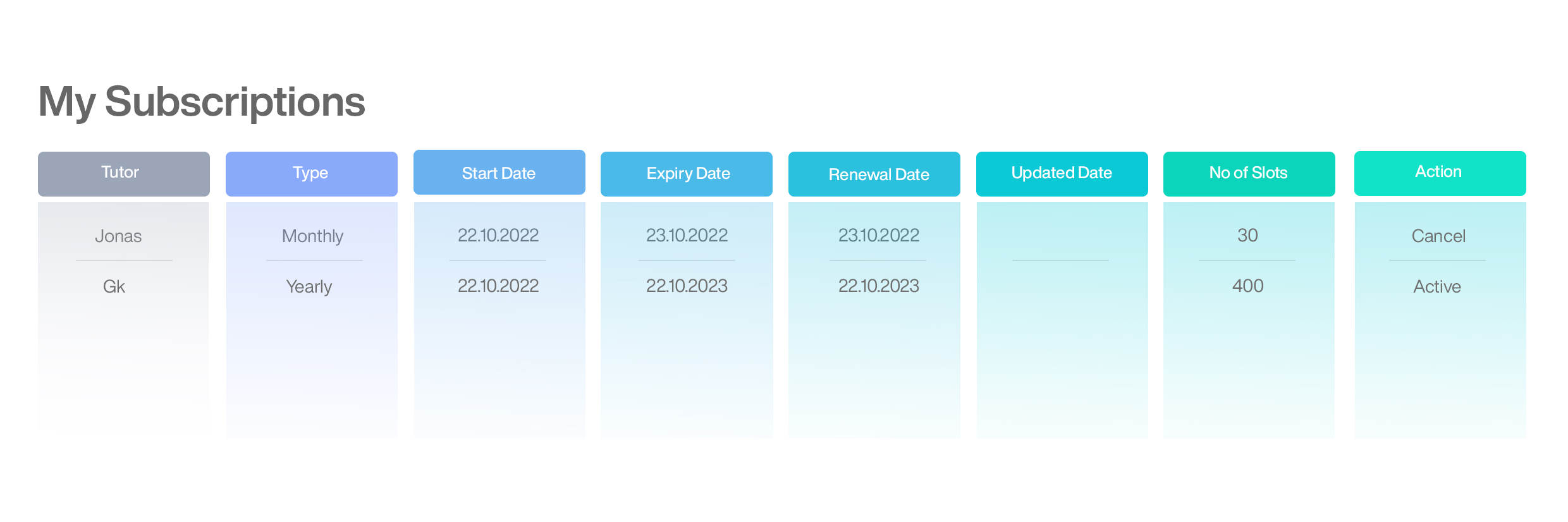 3. Students can view the payment made for subscription in my transactions page.
3. Students can view the payment made for subscription in my transactions page.
4. The students once the subscription is expired , when trying to book course, it will take to the pricing page, where the user has to subscribe and then only enroll for the course.
ADMIN
1. Admin can view the subscription plans of the tutor from the ‘list tutors’ page, can have a separate tab “Pricing plan for courses” on tutors update page.
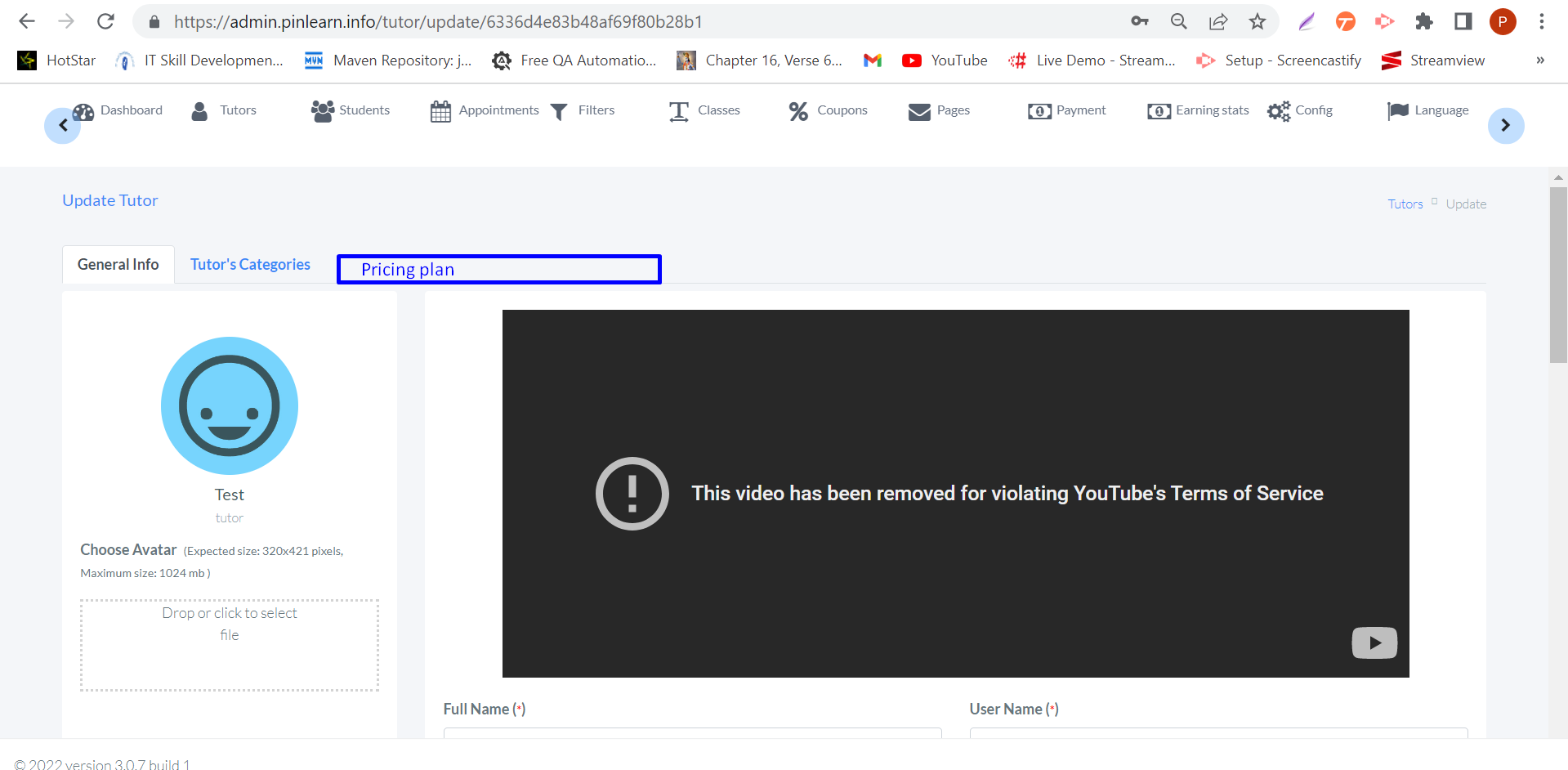
2. In the payment manager page, admin can see the transaction made for subscription plans. With user, type of subscription with so and so tutor.
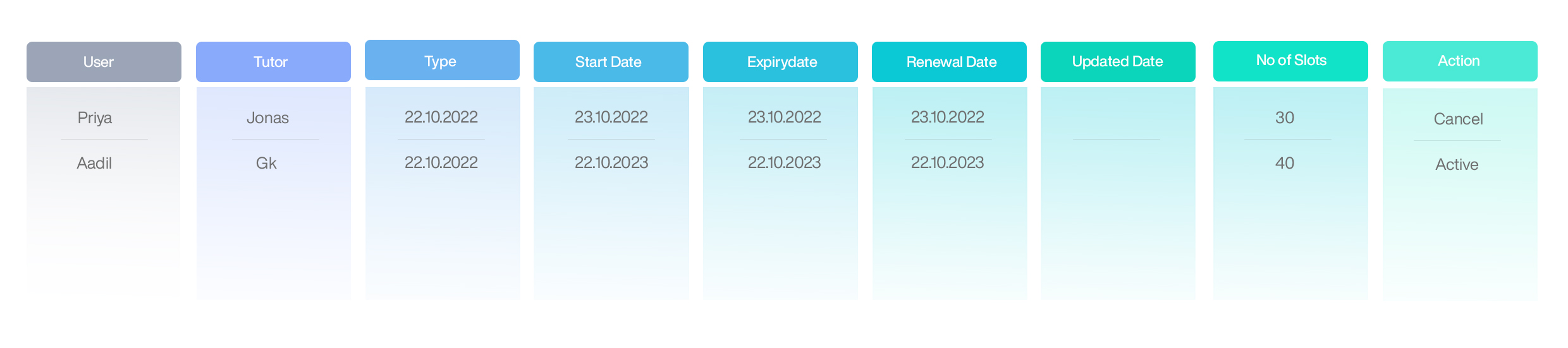
- 1-on-1 Classes
- Addons
- Admin Backend
- Cancellations, Refunds
- Coupons/Discounts
- Course Management
- Customization
- Footer & Static pages
- General Settings
- Group Webinar Classes
- Internal Messaging
- Lessonspace
- Multi-Language
- Payment gateway
- Reviews/Ratings
- Student Dashboard
- Tutor payouts
- Tutor profile management
- Zoom Live Streaming